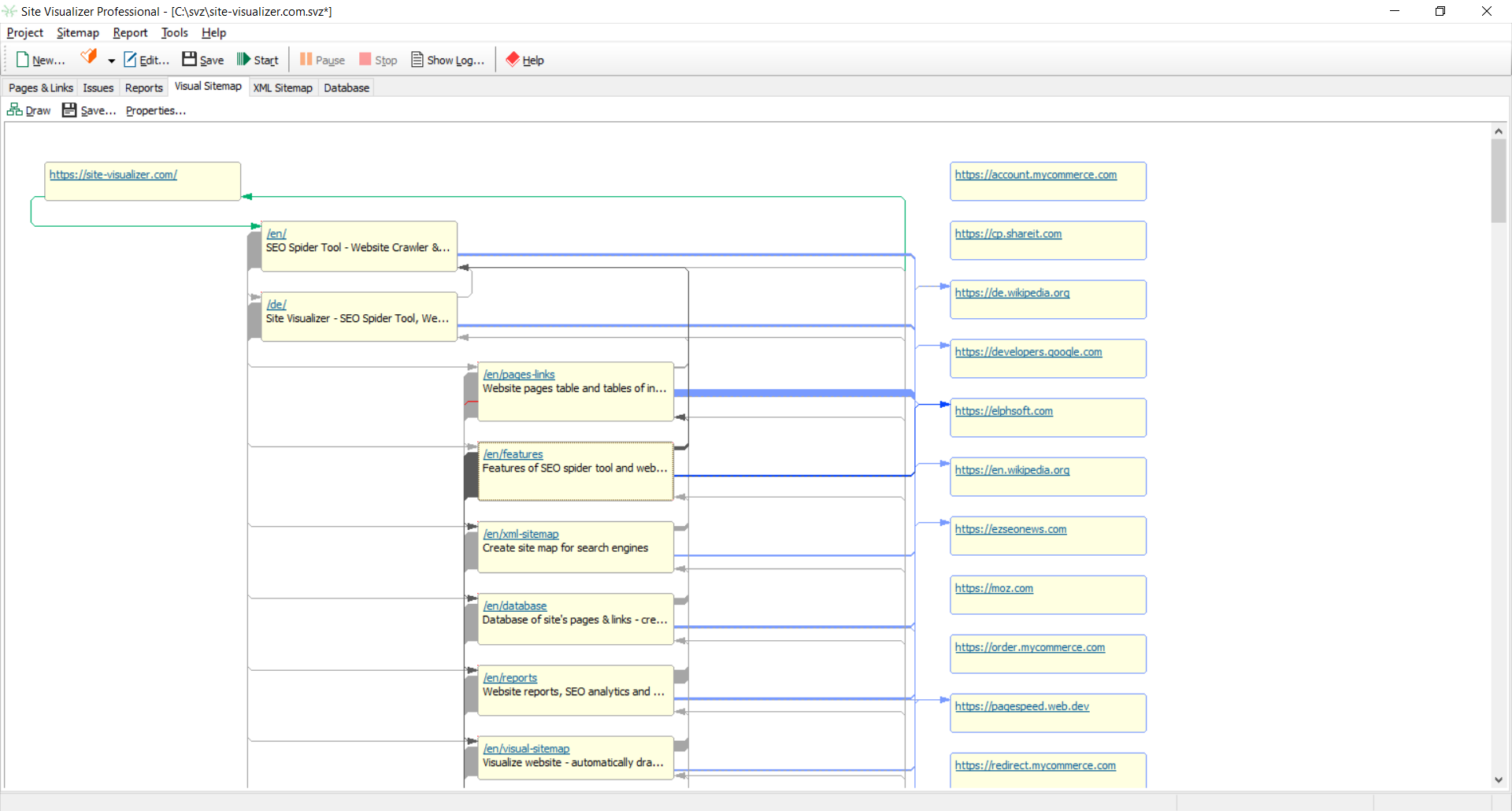Visual Structure of a Website
This feature of Site Visualizer lets you easily draw a website's structure as a set of pages (rectangles) and links (arrows):
To create a visualization, click the Draw button on the Visual Sitemap tab of the main window. Each page is drawn as a rectangle, starting from the home page, whose level is 0. After that, pages are drawn from left to right, as their levels increase (see the picture above). Pages of the same level are drawn from top to bottom. The more links outbound from a page, the more the page's rectangle height.
Links are presented as lines with an arrow. The more outbound links a page contains, the thicker is the arrow that goes from the page rectangle. Links with the rel="nofollow" attribute are drawn dotted. By default, different link types have its own colors: internal links - grey, redirects - green, external links - blue, broken links - red color.
Clicking a rectangle will select the respective page and highlight all its outbound links. To remove the selection, click an empty area anywhere.
Clicking the Save... button will save the site visualization to an image file: *.PNG, *.JPG, *.GIF, or *.BMP.
The Locate in Table context menu command will open the Pages & Links tab and select the current page row in the Pages table.