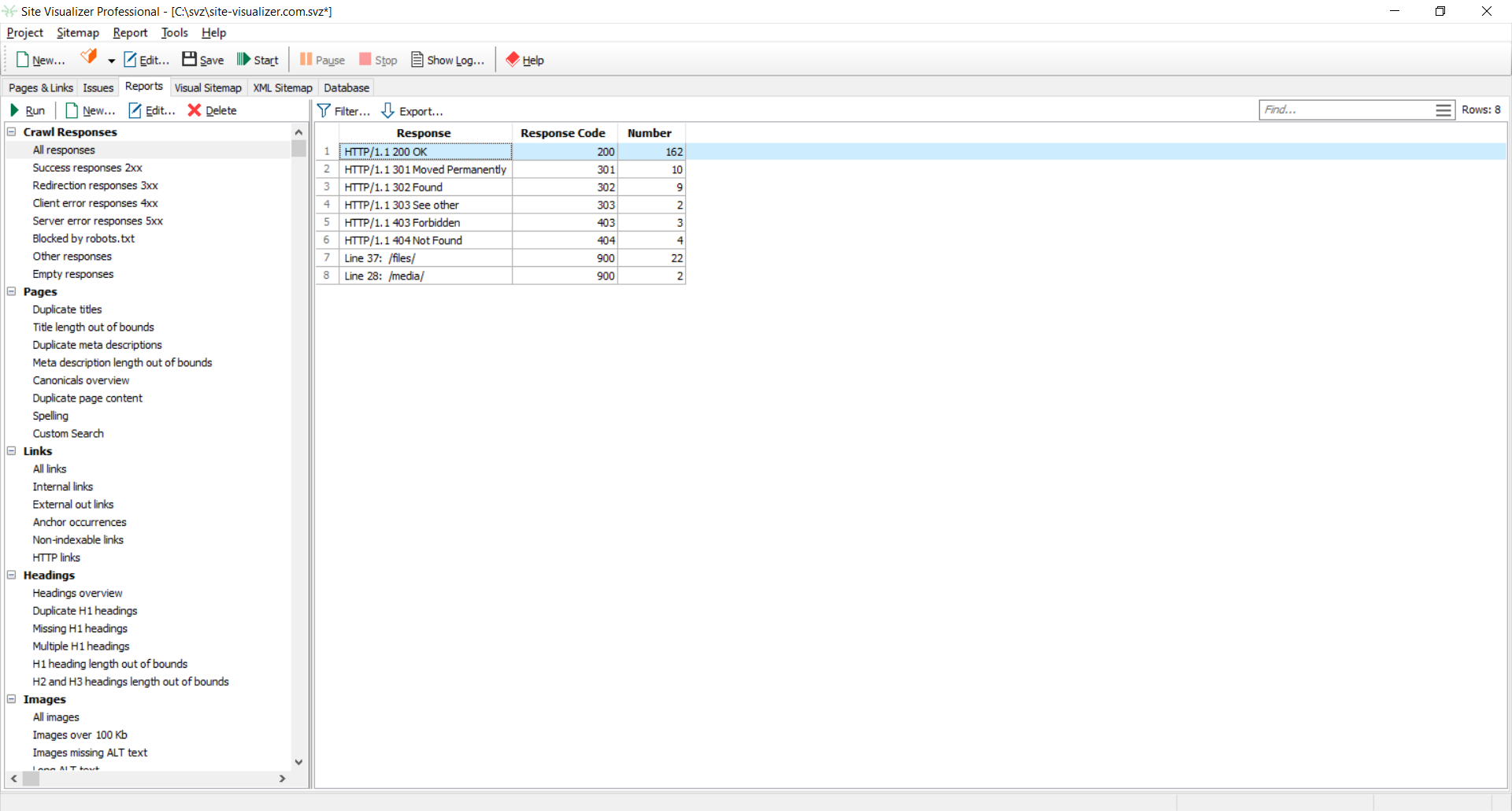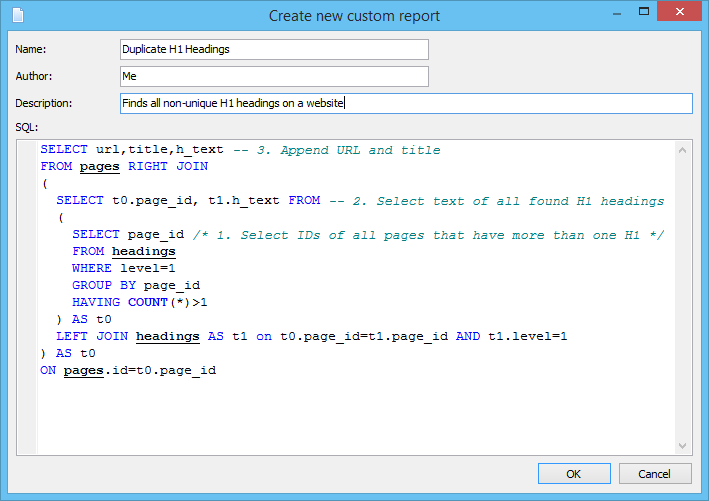Website Reports
The next core feature of Site Visualizer is report generation, as well as the ability to create your custom reports and modify the existing ones. This allows you to track possible errors on your site: check 404-links and external links, find duplicate headers and titles, empty anchors or image ALT text, etc. To execute a report, double-click an item of the report tree at the left side of the Reports tab, or click the Run Report button:
Hover the mouse cursor above a report in the tree to see its description in a tooltip.
Crawl Responses
This group of reports allows you to see a server response on each requested URL. While crawling, Site Visualizer checks every link that was found on the website: regular <A> links, references to images and other files, as well as links to other domains (external links). To execute a response report, double-click it.
- All responses – an overview of all responses. It contains the number of each response code
- Success responses 2xx – detailed information on every link that has a corresponding response
- Redirection responses 3xx – links with redirect
- Client error responses 4xx – links with error on client side
- Server error responses 5xx – links with error on server side
- Empty responses – responses with no data (mainly, crawl errors)
- Other responses – links with any other response that is not included in the above reports
- Blocked by robots.txt – shows URLs disallowed by the website's robots.txt file. To URL column contains blocked URL address, Response column contains the line number and the matched disallow rule of the robots.txt file
Page Reports
This report subtree contains reports related to pages of the website:
- Duplicate titles – report shows how many pages have the same text in the <TITLE> tag
- Title length out of bounds – show page titles shorter than 30 or longer than 60 characters
- Duplicate meta descriptions – check meta descriptions are not unique
- Meta description length out of bounds – show page titles shorter than 70 or longer than 155 characters
- Canonicals Overview – report shows all pages with their's rel="canonical" URLS. Useful for finding empty or incorrect canonical links
- Duplicate Page Content – finds pages with different URLs but containing the same content
- Spelling – report contains replacements made while spell checking. You can use these data to fix text mistakes on your website
- Custom Search – the report shows number of occurrences and URLs that contain the text or regular expression specified in Custom Search dialog box before the crawling
Link Reports
This subtree contains reports related to the crawled website links:
- All Links – this report contains all links of any types: internal and external <A> links to pages and files, references to images and other files, etc.
- Internal Links – the same data (columns) as in the All Links report, but only internal links are present in the report
- External Out Links – similar to the All Links report, but contains only external outbound links (links to other domains)
- Anchor Occurrences – the number of occurrences of every link anchor text among other link anchors
- Noindex links – show all links that contain the noindex tag
- HTTP links – all the links that start with HTTP protocol
H1–H6 Heading Reports
- Headings overview – report contains all pages of the website along with the headings (from <H1> to <H6>). If some page doesn't contain any text in the Heading column, it means that the page doesn't have any heading tags. The value 1 in the Heading Level column corresponds to the <H1> heading tag, the value 2 corresponds to the <H2> heading tag, etc.
- Duplicate H1 headings – report contains duplicate heading texts and their number, as well as information about the page the headings belongs to
- Missing H1 headings – find pages that don’t have an H1 heading
- Multiple H1 headings – shows pages with more than one H1 headings
- H1 heading length out of bounds – shows H1 headings shorter than 20 or longer than 70 characters
- H2 and H3 heading length out of bounds – shows H2 and H3 headings shorter than 20 or longer than 70 characters
Image Reports
- All Images – report contains an overview of all <IMG> tags of the site crawled, as well as information about the pages the images belongs to
- Images over 100 Kb – shows images with size more than 100 Kb
- Images missing ALT text – shows images that do not have an <ALT> tag
- Long ALT text – check if <ALT> text is longer than 120 characters
Security Reports
This group contains reports related to security - one of the most important SEO ranking factors. In order to use them, please ensure that the Store Response Headers project option is turned on (by default).
The Response headers overview report contains all the headers that the web server returned in response for an internal URL request during the website crawling process.
Other security reports show pages of the website that have empty particular response headers:
- Content-Security-Policy
- Permissions-Policy
- Referrer-Policy
- Strict-Transport-Security
- X-Content-Type-Options
- X-Frame-Options
The information about response headers is being stored in the separate responseheaders table of the database. You can query it to create your own security report, or contact us to get help on it.
API Reports
The category contains PageSpeed Insights reports:
- Overview – all the data were received from the PSI service
- PSI: Low Performance – shows URLs with performance score less than 90
- PSI: High First Contentful Paint – First Contentful Paint value more than 1800ms
- PSI: High Largest Contentful Paint – Largest Contentful Paint value more that 2500ms
- PSI: High Cumulative Layout Shift – Cumulative Layout Shift exceeds 0.1
- PSI: Slow Speed Index – Speed Index value exceeds 3400ms
- PSI: High Total Blocking Time – Total Blocking Time value exceeds 200ms
- PSI: Potential savings – Number of kilobytes and seconds can potentially be saved
Content Reports
- Readability scores – number of words, sentences, syllables, complex words, and characters of every page's content, as well as values of all main readability scores: Flesch Reading Ease, Flesch-Kincaid Grade Level, Gunning Fog, SMOG, Coleman-Liau, Automated Readability, and Dale–Chall Readability scores
- Low Content – Word number less than 200
- Low FRES – Flesch Reading Ease Score less than 60
User-Defined Reports
This unique feature allows you to create your own report: you're able to count any information you need in any point of view related to on-page SEO. The only two things you'll need are knowledge of SQL and Site Visualizer's database.
If you don't want to write your report by yourself - just contact us, we'll make it for you absolutely for FREE. Describe what data you need, how the report should look like, etc. We'll compose the report's source code with SQL and send it to you.
Click New... command of the Report menu item, or the report tree's context menu. In the dialog appears, fill out the fields:
- Name - name of the report will be used in the report tree.
- Author - author of the report (optional field).
- Description - short desription of the report (will be shown in the tooltip of the report).
- SQL - text of the report written in SQL. Example is available here.
Click OK button to create the report and place it to the report tree under Custom Reports sub-tree.
Context Menu: Copy and Export Data, etc.
Right-clicking a report table will open its context menu with the following commands:
- Copy (Ctrl+C) – copy the selected cell's value to the clipboard
- Copy Rows – copy the selected rows to the clipboard
- Copy Rows with Headers – copy the selected rows and column headers. This command is very useful when you need to insert the data into an MS Excel sheet
- Select All (Ctrl+A) – select all rows of the table
- Filter – use to filter data of any visible column(s) by selected condition
- Find – allows to find data in particular column(s) of the table
- Export – click to export data of the table into an MS Excel sheet or into a CSV file (custom delimiter supported)
- and more
To quickly sort a table, click a column title. The table will be sorted by that column in ascending order. Another click on the same column title will produce sorting in descending order.
To see a report's SQL text, click the Edit... button. This is useful if you want to create a custom report.