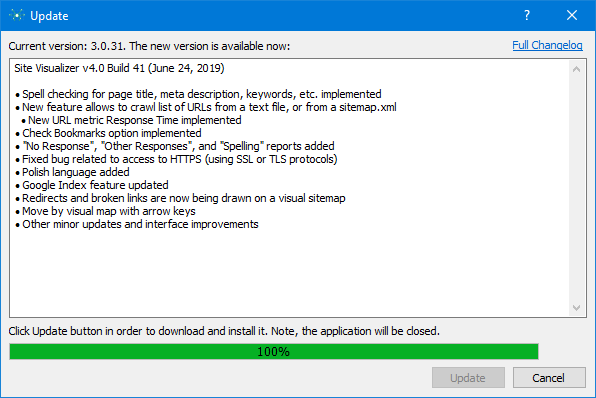Update Site Visualizer Automatically
Click Check for Updates... command under the Help menu item of the main menu. It takes a few seconds (depends on your Internet connection speed) to check whether a new version has been released.
If the update is available, the latest change log will be shown. If you want to update your copy of Site Visualizer, click Update button:
After download is finished, the current instance of the Site Visualizer will be closed and the downloaded installer will be executed. Install it into the same folder where you have the program installed already. The appropriate path will be shown at the Select Destination Location window of the installer by default.